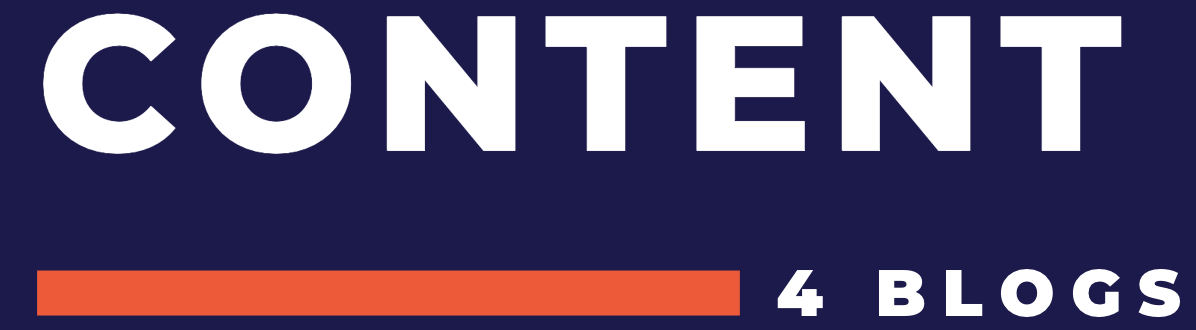How to Calculate Break Even in Excel: A Step-by-Step Guide
Calculating break-even point in Excel is an important skill for any business owner or finance professional. It is a crucial step in determining the minimum amount of sales required to cover all costs and start generating profit. Fortunately, Excel offers a range of tools and formulas that make it easy to calculate break-even point accurately and efficiently.
One of the most common ways to calculate break-even point in Excel is by using the Break-Even Analysis template. This template includes formulas for determining the break-even point in terms of units sold, revenue generated, and variable costs. By inputting the relevant numbers into the template, users can quickly obtain an accurate break-even analysis that takes into account fixed costs, variable costs, and price per unit.
Another useful tool for calculating break-even point in Excel is the Goal Seek function. This function allows users to set a specific target for net income and then adjust the number of units sold or price per unit until that target is reached. This can be particularly helpful for businesses that want to set specific profit goals and then work backwards to determine the necessary sales volume. Overall, Excel provides a range of powerful tools for calculating break-even point that can help businesses make informed financial decisions and achieve long-term success.
Understanding Break-Even Analysis
Break-even analysis is a critical tool for businesses to determine the point at which their total revenue will cover their total costs. This analysis is crucial for businesses to determine their profitability and to make informed decisions about pricing, production, and sales.
The break-even point is the point at which a business’s total revenue equals its total costs. At this point, the business is neither making a profit nor incurring a loss. To calculate the break-even point, businesses must consider their fixed costs, variable costs, and selling price.
Fixed costs are expenses that do not change with the level of production or sales, such as rent, insurance, and salaries. Variable costs, on the other hand, are expenses that vary with the level of production or sales, such as raw materials and labor costs.
To calculate the break-even point, businesses must divide their total fixed costs by their contribution margin, which is the difference between the selling price and variable cost per unit. The result is the number of units the business needs to sell to break even.
Businesses can also calculate break-even sales, which is the amount of revenue they need to generate to break even. This is calculated by multiplying the break-even units by the selling price per unit.
Break-even analysis can also be used to determine the safety margin, which is the amount of revenue the business generates beyond the break-even point. This margin is critical for businesses to cover unexpected expenses and to generate profits.
Overall, break-even analysis is a critical tool for businesses to determine their profitability and to make informed decisions about pricing, production, and sales. By understanding their break-even point, businesses can make informed decisions that will help them achieve their financial goals.
Setting Up Your Excel Worksheet
Before calculating break even in Excel, you need to set up your worksheet. This involves inputting fixed costs, listing variable costs, and determining sales price per unit.
Inputting Fixed Costs
Fixed costs are expenses that do not change with the level of production or sales volume. Examples of fixed costs include rent, salaries, and insurance. To input fixed costs in Excel, create a column titled “Fixed Costs” and list all the expenses in the rows below. Be sure to include the total fixed costs at the bottom of the column.
Listing Variable Costs
Variable costs are expenses that change with the level of production or sales volume. Examples of variable costs include raw materials, direct labor, and sales commissions. To list variable costs in Excel, create a column titled “Variable Costs” and list all the expenses in the rows below. Be sure to include the total variable costs at the bottom of the column.
Determining Sales Price per Unit
The sales price per unit is the price at which a product is sold. To determine the sales price per unit in Excel, create a column titled “Sales Price per Unit” and list all the prices in the rows below. Be sure to include the average sales price per unit at the bottom of the column.
By inputting fixed costs, listing variable costs, and determining sales price per unit, you can set up your Excel worksheet for calculating break even.
Calculating Break-Even Point
To calculate the break-even point in Excel, there are two popular methods: using formulas and applying the contribution margin method. Both methods are easy to use and provide accurate results.
Using Formulas for Break-Even
One way to calculate the break-even point in Excel is by using formulas. The formula for calculating the break-even point is:
Break-Even Point = Fixed Costs / (Price - Variable Costs)Where Fixed Costs are the expenses that do not vary with the number of units produced, Price is the selling price of the product, and Variable Costs are the expenses that vary with the number of units produced.
To use this formula, one needs to enter the Fixed Costs, Price, and Variable Costs in separate cells and then use the formula to calculate the break-even point. This method is straightforward and easy to use, but it requires accurate input of the Fixed Costs and Variable Costs.
Applying the Contribution Margin Method
Another way to calculate the break-even point in Excel is by applying the contribution margin method. This method is more commonly used in business and finance.
The contribution margin is the difference between the selling price and variable costs per unit. The formula for calculating the contribution margin is:
Contribution Margin = Selling Price - Variable CostsOnce the contribution margin is calculated, the break-even point can be calculated using the following formula:
Break-Even Point = Fixed Costs / Contribution MarginTo use this method, one needs to enter the Fixed Costs, Selling Price, and Variable Costs in separate cells and then use the formulas to calculate the contribution margin and break-even point. This method is more accurate and provides a better understanding of the relationship between Fixed Costs, Selling Price, and Variable Costs.
In conclusion, both methods are effective in calculating the break-even point in Excel. The choice of method depends on the preference of the user and the nature of the business.
Visualizing Data with Charts
Charts are a great way to visualize data and gain insights into the break-even analysis. Excel offers a variety of chart types to choose from, including line, bar, and scatter charts. In this section, we will cover how to create a break-even chart and customize chart elements in Excel.
Creating a Break-Even Chart
A break-even chart is a graphical representation of the break-even analysis. It shows the relationship between cost, revenue, and profit at different levels of output. To create a break-even chart in Excel, follow these steps:
- Select the data range that you want to use in the chart, including the fixed costs, variable costs, and revenue.
- Click the “Insert” tab on the ribbon.
- Click the “Line” chart type and select the “2-D Line” chart.
- Right-click on the chart and select “Select Data”.
- Click “Add” to add a new series to the chart.
- In the “Edit Series” dialog box, enter a name for the series and select the data range for the series.
- Click “OK” to close the dialog box.
- Repeat steps 5-7 to add additional series to the chart.
- Customize the chart as needed by adding titles, labels, and formatting.
Customizing Chart Elements
Excel provides a variety of tools for customizing chart elements to make them more visually appealing and easier to understand. Here are some tips for customizing chart elements in Excel:
- Add titles and labels to the chart to provide context and help the reader understand what the chart is showing.
- Use colors and formatting to make the chart more visually appealing and easier to read.
- Add data labels to the chart to show the exact values for each data point.
- Use chart styles to quickly change the look and feel of the chart.
- Add a trendline to the chart to show the overall trend in the data.
- Use the chart tools on the ribbon to customize the chart elements as needed.
In conclusion, charts are a powerful tool for visualizing data and gaining insights into the break-even analysis. By following the steps outlined in this section, you can create a break-even chart and customize chart elements to make the chart more visually appealing and easier to understand.
Conducting Sensitivity Analysis
Sensitivity analysis is a useful tool for calculating break-even points in Excel. It helps to determine how changes in different variables impact the break-even point. In other words, it helps to determine how sensitive the break-even point is to changes in different factors.
To conduct sensitivity analysis in Excel, one needs to create a financial model that calculates the baseline output, such as net income. Then, input variables for the major value drivers, like unit sales, price per unit, variable costs per unit, fixed costs, tax rate, etc., need to be created.
Once the financial model is created, one can use different methods to conduct sensitivity analysis. One of the most popular methods is the Goal Seek command. It allows one to set a variable and determine the value of another variable that makes the target variable equal to a desired value.
Another method is to use Excel’s built-in data tables. A data table is a range of cells that shows how changing one or two variables in a financial model will affect the results. By creating a data table, one can easily see how changes in different variables impact the break-even point.
It is important to note that sensitivity analysis is not a perfect tool and has its limitations. It assumes that the financial model is accurate and that the variables used in the model are independent of each other. It also assumes that the relationships between the variables are linear, which may not always be the case.
In conclusion, sensitivity analysis is a valuable tool for calculating break-even points in Excel. By creating a financial model and using different methods to conduct sensitivity analysis, one can determine how changes in different variables impact the break-even point. While sensitivity analysis has its limitations, it is still a useful tool for making informed business decisions.
Interpreting Break-Even Results
After calculating the break-even point, it is important to interpret the results to make informed business decisions. The break-even point indicates the minimum amount of sales required to cover all costs and expenses incurred by a business.
One way to interpret the break-even point is to compare it to the expected sales volume. If the expected sales volume is greater than the break-even point, then the business is likely to make a profit. However, if the expected sales volume is less than the break-even point, then the business is likely to incur losses.
Another way to interpret the break-even point is to analyze the contribution margin. The contribution margin represents the difference between the selling price and variable costs per unit. If the contribution margin is high, then the business can cover its fixed costs with fewer sales. On the other hand, if the contribution margin is low, then the business needs to sell more units to cover its fixed costs.
It is also important to consider the sensitivity of the break-even point to changes in sales volume, variable costs, and fixed costs. A sensitivity analysis can help identify the impact of changes in these variables on the break-even point. For example, if the break-even point is highly sensitive to changes in sales volume, then the business needs to focus on increasing sales to achieve profitability.
In summary, interpreting break-even results involves analyzing the expected sales volume, contribution margin, and sensitivity of the break-even point to changes in variables. By understanding the break-even point, businesses can make informed decisions and adjust their strategies to achieve profitability.
Tips for Accurate Calculations
When calculating break even in Excel, accuracy is crucial. Here are some tips to ensure accurate calculations:
1. Double Check Your Inputs
Before starting any calculations, make sure that all the inputs are correct. This includes the variable cost per unit, the selling price per unit, and the total fixed cost. Double-checking these inputs can prevent errors in the final calculation.
2. Use Absolute References
When using formulas in Excel, it is important to use absolute references to prevent errors. Absolute references ensure that the formula always refers to the same cell, regardless of where it is copied or moved. To use an absolute reference, add a dollar sign ($) before the column and row reference in the formula.
3. Check Your Formulas
After entering all the inputs and formulas, it is important to check the formulas for accuracy. One way to do this is to use the “Evaluate Formula” tool in Excel. This tool allows you to step through the formula and see the result of each calculation.
4. Use Conditional Formatting
Conditional formatting can help highlight errors in the calculations. For example, you can use conditional formatting to highlight cells that contain negative values or values that are outside a certain range.
By following these tips, you can ensure accurate calculations when calculating break even in Excel.
Optimizing the Break-Even Analysis Process
Once a break-even analysis has been conducted in Excel, there are several ways to optimize the process to improve its accuracy and efficiency.
One way to optimize the process is to use a sensitivity analysis. This is a tool that allows the user to see how changes in certain variables, such as price or volume, affect the break-even point. By experimenting with different scenarios, the user can identify the most profitable combination of variables and adjust their strategy accordingly.
Another way to optimize the process is to use a data table. A data table allows the user to see how changes in multiple variables affect the break-even point at once. This can be particularly useful when dealing with complex business models that involve multiple products or services.
In addition, it can be helpful to use charts and graphs to visualize the data and make it easier to understand. A line chart, for example, can show the relationship between fixed costs and variable costs, while a pie chart can show the relative contribution of each product or service to the overall break-even point.
Finally, it is important to keep accurate records of all data used in the break-even analysis. This includes fixed costs, variable costs, and sales data. By maintaining accurate records, the user can ensure that their break-even analysis is reliable and up-to-date.
Overall, by utilizing these tools and techniques, the user can optimize their break-even analysis process and make more informed business decisions.
Frequently Asked Questions
What steps are involved in performing a break-even analysis in Excel?
To perform a break-even analysis in Excel, you need to follow the steps below:
- Determine the fixed costs and variable costs associated with the product or Suburban Paycheck Calculator service.
- Calculate the contribution margin by subtracting the variable cost from the selling price.
- Determine the break-even point by dividing the total fixed costs by the contribution margin.
- Use Excel’s Goal Seek feature to calculate the break-even point automatically.
- Create a break-even chart to visualize the break-even point.
How can I use Excel’s Goal Seek feature for break-even calculations?
Excel’s Goal Seek feature allows you to calculate the break-even point automatically. To use this feature, you need to follow the steps below:
- Enter the formula for calculating the profit in a cell.
- Go to the Data tab and select What-If Analysis -gt; Goal Seek.
- In the Goal Seek dialog box, set the cell containing the profit formula to 0.
- Set the cell containing the break-even point formula as the “To value” and click OK.
What is the process for creating a break-even chart in Excel?
To create a break-even chart in Excel, you need to follow the steps below:
- Enter the data for the fixed costs, variable costs, and selling price in a worksheet.
- Calculate the contribution margin and break-even point.
- Select the data range and insert a line chart.
- Add a horizontal line to represent the break-even point.
- Customize the chart as needed.
How do you determine the break-even point using formulas in Excel?
To determine the break-even point using formulas in Excel, you need to use the following formula:
Break-even point = Fixed costs / (Selling price – Variable costs)
Can you explain how to calculate the break-even month in Excel?
To calculate the break-even month in Excel, you need to divide the break-even point by the number of units sold per month. The formula for calculating the break-even month is as follows:
Break-even month = Break-even point / Units sold per month
Where can I find a break-even analysis Excel template for free download?
There are many websites that offer free break-even analysis Excel templates for download. You can search for them on Google or visit websites like ExcelJet or Smartsheet.